前言
家里热水器控制太麻烦,一直想通过diy接入homeassistant。经过长达半年学习,总是慢慢入门。今天花几个小时画原理图、pcb设计,顺利下单并且还是0元购。
正文
功能:利用开关三极管实现3.3v控制5v电路
嘉立创渲染效果:

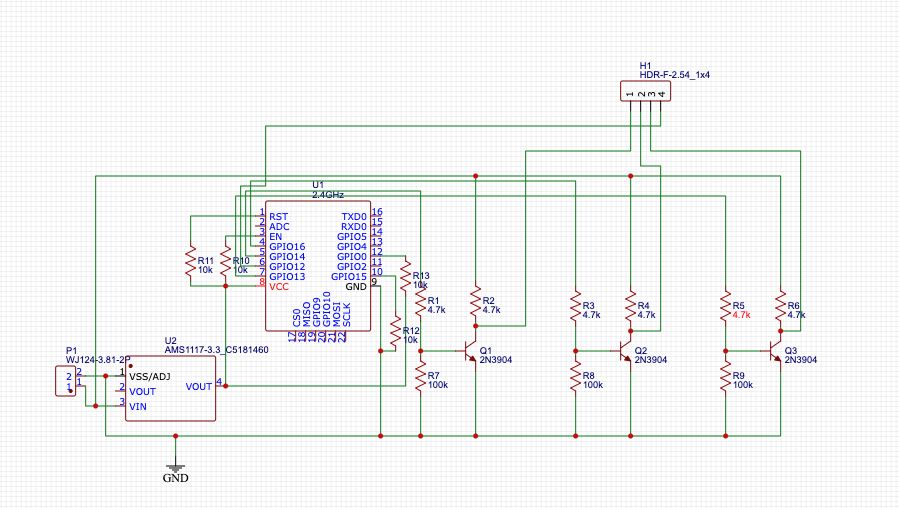
20250422更新
实物图
当拿到成品板子,又兴奋又有成就感。板子的质量非常棒,拿在手里感觉比我热水器的板子质量还高。另外就是原理图,1)经过测试得把R2、R4、R6摘除才能起作用。2)可能是因为没有加电容,偶尔手碰到会导致板子重启。至于为啥我…….对就是这样…….



系统
因为采用按钮模拟方式控制,所以无法读取到正确的热水器温度。所以采用程序计算的方式,当然如果物理按键上加减了温度,系统也无法识别。
globals:
- id: my_global_int
type: int
restore_value: no
initial_value: '35'
button:
- platform: output
name: "power Button"
output: output1
duration: 200ms
- platform: output
name: "Sub Button"
output: output2
duration: 200ms
on_press:
then:
- lambda: |-
if (id(my_global_int) > 50 ) {
id(my_global_int) -= 5;
}else if (id(my_global_int) > 35 && id(my_global_int) <= 50) {
id(my_global_int) -= 1;
}else {
}
- platform: output
name: "Add Button"
output: output3
duration: 200ms
on_press:
then:
- lambda: |-
if (id(my_global_int) >= 50 && id(my_global_int) < 65) {
id(my_global_int) += 5;
}else if (id(my_global_int) < 50) {
id(my_global_int) += 1;
}else {
}
output:
- platform: gpio
pin: 14
id: output1
- platform: gpio
pin: 16
id: output2
- platform: gpio
pin: 13
id: output3
sensor:
- platform: template
name: "Template Sensor"
unit_of_measurement: "°C"
icon: "mdi:water-percent"
device_class: "temperature"
state_class: "measurement"
lambda: |-
return id(my_global_int);
update_interval: 2s
总结
嘉立创还是牛,这么专业的软件做的如此简单。设计电路、pcb设计、打板一条龙服务。重点还是免费0元购。
参考
能率燃气热水器智能化改造
bilibili:小白入门-如何使用立创EDA设计一个简单的PCB
bilibili:三极管开关电路限流电阻怎么选取